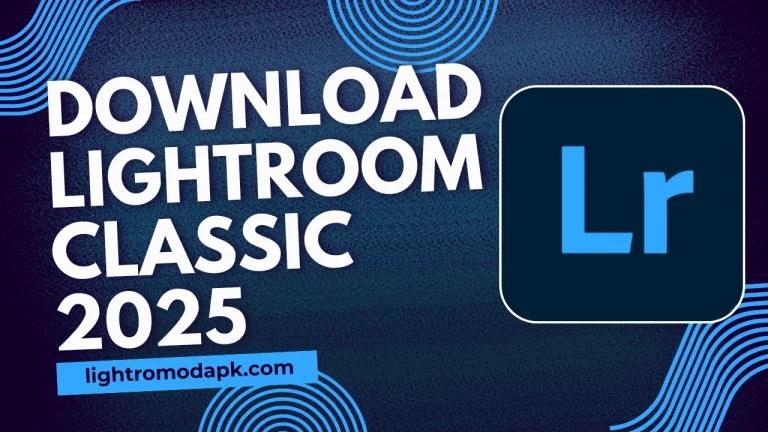How to Add a Watermark in Adobe Lightroom 2025: A Simple Guide Version 10.5.2
If you’re a photographer who loves sharing photos online, adding a watermark to your images is a great way to protect your work and give it a professional touch. In the age of digital content creation, influencers are worried about their photos and videos being used without their permission or misused. Adobe Lightroom provides a very easy and simple solution to this problem. I’ll show you both and explain why it is important to add one. I will explain to you how to add a watermark in Adobe Lightroom.
Why Add a Watermark?
Before we dive into the steps, let’s quickly talk about why watermarks are important:
- Protection: A watermark helps prevent others from using your photos without permission.
- Branding: It’s a great way to promote your name, logo, or website.
- Professionalism: Watermarks can make your work look more polished and credible.
Simple Steps to add watermark in Adobe Lightroom 2025
Step 1:
Open Lightroom and Select Your Photo
- Launch Adobe Lightroom 2025 on your computer.
- Go to the Library or Develop module and select the photo you want to add a watermark to.
Step 2:
Go to the Export Settings
- Once your photo is selected, click on File in the top menu.
- Choose Export from the dropdown menu. This will open the Export window.
Step 3:
Enable the Watermark Option
- In the Export window, scroll down to the Watermarking section.
- Check the box that says Watermark. This will enable the watermarking feature.
Step 4:
Customize Your Watermark
- Click on the dropdown menu next to the Watermark checkbox. You’ll see options like Simple Copyright Watermark or Edit Watermarks.
- If you want to create a custom watermark, select Edit Watermarks. This will open the Watermark Editor.
Step 5:
Design Your Waatermark
In the Watermark Editor, you can create a text-based watermark or use a graphic (like a logo). Here’s how:
Text Watermark
- Choose Text from the options.
- Type your name, website, or any text you want to use as a watermark.
- Customize the font, size, color, and opacity to match your style.
Graphic Watermark
- Choose Graphic from the options.
- Click on Choose to upload your logo or image file.
- Adjust the size and opacity to make it look just right.
Step 6:
Position Your Watermark
- Use the sliders or drag the watermark directly on the preview image to position it where you want.
- You can place it in the center, corner, or anywhere that looks good without distracting from the photo.
Step 7:
Save Your Watermark
- Once you’re happy with your watermark, click Save.
- Give your watermark a name so you can easily reuse it in the future.
Step 8:
Export Your Photo
- After setting up your watermark, go back to the Export window.
- Choose your export settings (like file format, quality, and destination folder).
- Click Export, and Lightroom will save your photo with the watermark applied.
Steps to Add a Watermark in Adobe Lightroom 2025 on PC
Step 1:
Open Lightroom and Select Your Photo
Launch Adobe Lightroom 2025 on your computer. Open your desired image or video where you would like to add a watermark.
Step 2:
Go To the Export Setting
Once your photo is selected, Click on Export from the menu. This will open the Export window.
Step 3:
Enable the Watermark Option
In the Export window, you will see the first option with the name “Customize Settings”. This will enable the watermarking feature.
Step 4:
Customize Your Watermark
Click on the dropdown menu next to the Watermark checkbox. You’ll see options like Simple Copyright Watermark or Edit Watermarks.If you want to create a custom watermark, select Edit Watermarks. This will open the Watermark Editor.
Step 5:
In the Watermark Editor, you can create a text-based watermark or use a graphic (like a logo). Here’s how:
Text Watermark
- Choose Text from the options.
- Type your name, website, or any text you want to use as a watermark.
- Customize the font, size, color, and opacity to match your style.
Graphic Watermark
- Choose Graphic from the options.
- Click on Choose to upload your logo or image file.
- Adjust the size and opacity to make it look just right.
Step 6:
Position Your Watermark
Use the sliders or drag the watermark directly on the preview image to position it where you want.You can place it in the center, corner, or anywhere that looks good without distracting from the photo.
Step 7:
Save Your Watermark
Once you’re happy with your watermark, click Save.Give your watermark a name so you can easily reuse it in the future.
Step 8:
Export Your Photo
After setting up your watermark, go back to the Export window. Choose your export settings (like file format, quality, and destination folder). Click Export, and Lightroom will save your photo with the watermark applied.
Steps to Add a Watermark in Adobe Lightroom 2025 on iOS
Step 1:
Open Lightroom and Select Your Photo
Open Lightroom app on your iPhone and open your desired photo or video where you want to add a watermark.
Step 2:
Go to the Export Settings
Click on “Export as” to choose file type and sizing and much more settings.
Step 3:
Enable the Watermark Option
In the Export settings, find the Watermark option and make sure to enable it.
Step 4:
Customize Your Watermark
Click on Watermark Options to open the Watermark Editor. Here, you can create a text-based watermark or use a graphic (like a logo). Here’s how:
Text Watermark
- Choose Text from the options.
- Type your name, website, or any text you want to use as a watermark.
- Customize the font, size, color, and opacity to match your style.
Graphic Watermark
- Choose Graphic from the options.
- Tap on Choose to upload your logo or image file.
- Adjust the size and opacity to make it look just right.
Step 5:
Position Your Watermark
Use the sliders or drag the watermark directly on the preview image to position it where you want. You can place it in the center, corner, or anywhere that looks good without distracting from the photo.
Step 6:
Save Your Watermark
Once you’re happy with your watermark, tap Save. Give your watermark a name so you can easily reuse it in the future.
Step 7:
Export Your Photo
After setting up your watermark, go back to the Export settings. Choose your export settings (like file format, quality, and destination folder). Tap Export, and Lightroom will save your photo with the watermark applied.
Tips for a Great Watermark
- Keep it Simple: Don’t make your watermark too big or distracting. It should protect your work without ruining the photo.
- Use Subtle Colors: Light gray or white with low opacity often works best.
- Consistency: Use the same watermark style across all your photos for a cohesive look.
Conclusion
Adding a watermark in Adobe Lightroom 2025 is a straightforward process that can save you from unauthorized use of your photos and help build your brand. Whether you’re using a PC or an iOS device, this feature is a must-use. Give it a try, and let your photos shine while staying protected!
If you found this guide helpful, feel free to share it with others who might need it. Happy editing! 📸