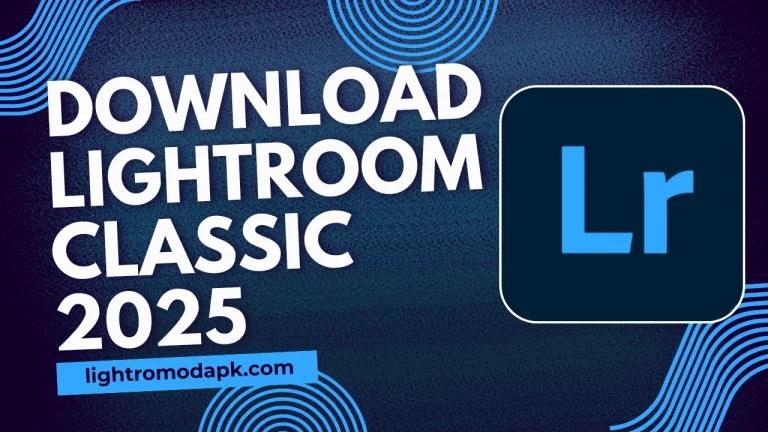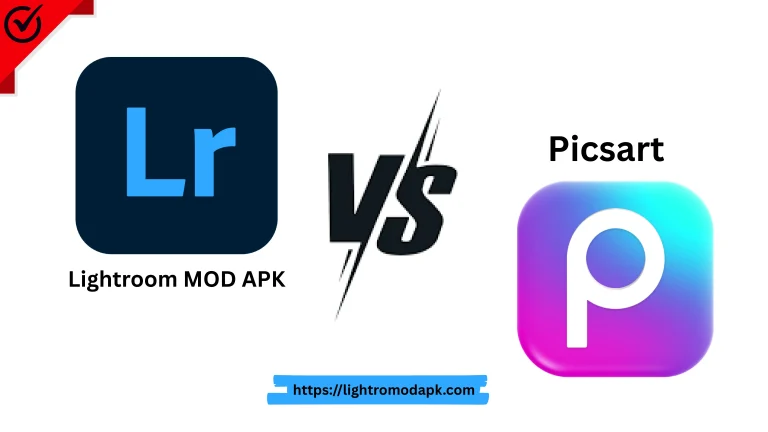How to Import Lightroom Presets in Mobile and Desktop Version 10.5.2: A Complete Guide
Introduction
Lightroom presets are a game-changer for photographers and editors, allowing you to apply consistent edits to your photos with just a single click. Whether you’re using Lightroom presets on your mobile device or PC, importing presets can save you time and elevate your editing workflow. In this blog, we’ll walk you through the step-by-step process of importing presets into Lightroom presets in 2025, covering both mobile and desktop versions.
In this guide, we’ll walk you through the easiest ways to import presets in Lightroom Mobile and Desktop (2025). We’ll also share tips for organizing Lightroom presets and troubleshooting common issues.
What are lightroom presets?
Lightroom presets are ready-made editing settings that let you quickly change how your photos look. With just one click, they can tweak exposure, contrast, colors, and more—helping you keep a consistent style across all your images. They’re super handy for editing lots of photos at once or creating your own signature vibe. They help you:
- Speed up editting: No need to manually tweak every setting.
- Maintain consistency: Keep a uniform look across all your photos.
- Experiment with styles: Try different aesthetics without starting from scratch.
Presets come in DNG, XMP, or LRTEMPLATE formats, depending on the Lightroom presets version you use.
Why Should You Use Presets in Lightroom?
Here’s why photographers and editors love presets:
- Save Time: Apply complex edits in seconds.
- Consistency: Maintain a uniform look across your photos.
- Creative Flexibility: Experiment with different styles effortlessly.
- Learn Editing: Analyze preset settings to improve your editing skills.
Whether you’re a beginner or a pro, presets make editing faster and more fun.
How to Import Presets in Lightroom Mobile (2025)
Lightroom presets of Mobile has become increasingly powerful, and importing presets is now easier than ever. Here’s how to do it:
Step 1: Download Lightroom Preset Files
- Ensure your presets are in DNG or XMP format (the most common formats for mobile).
- Save the preset files to your device’s storage or cloud service (e.g., Google Drive or iCloud).
Step 2: Open Lightroom Mobile
- Launch the Lightroom app on your smartphone or tablet.
Step 3: Import Presets
- Tap on the Profile icon (top-left corner) to access the menu.
- Go to Presets and select Add Presets.
- Locate the downloaded preset files (DNG or XMP) and select them.
- The presets will automatically appear in your Presets panel.
Step 4: Apply Presets
- Open a photo in Lightroom Mobile.
- Tap on Presets and choose the one you want to apply.
Some presets require slight adjustments after applying. Tweak exposure or white balance for the best results.
How to Import Presets in Lightroom Desktop (2025)
Importing presets on the desktop version of Lightroom is straightforward. Follow these steps:
Step 1: Download Lightroom Presets Files
- Ensure your presets are in XMP format (the standard for Lightroom Desktop).
- Save the files to a folder on your computer.
Step 2: Open Lightroom presets in Desktop
- Launch Lightroom Classic or Lightroom CC on your PC or Mac.
Step 3: Import Lightroom Presets
For Lightroom Classic:
- Go to the Develop Module.
- In the Presets panel (left sidebar), right-click and select Import Presets.
- Locate your XMP files and click Import.
For Lightroom CC:
- Click on the Edit Panel.
- Open the Presets section and click the three-dot menu (⋮).
- Choose Import Presets and select your XMP files.
Step 4: Apply Presets
- Open a photo in Lightroom.
- Scroll through your Presets panel and click on the desired preset to apply it.
Pro Tip: Create folders to categorize presets (e.g., “Portrait,” “Landscape,” “Vintage”).
Tips for Managing and Organizing Presets
A cluttered Presets panel slows you down. Keep things tidy with these tips:
- Create Folders: Organize presets into folders by style (e.g., Portrait, Landscape, Vintage).
- Rename Presets: Give your presets descriptive names for easy identification.
- Delete Unused Presets: Keep your Presets panel clutter-free by removing presets you no longer use.
- Backup Presets: Save your presets to an external drive or cloud storage to avoid losing them.
Troubleshooting Common Issues
Having trouble importing presets? Try these fixes:
Presets Not Showing Up?
- Check if the files are in the correct format (XMP for desktop, DNG/XMP for mobile).
- Restart Lightroom after importing.
Syncing Issues Between Devices?
- Ensure you’re logged into the same Adobe Creative Cloud account on all devices.
- Enable cloud sync in Lightroom settings.
Presets Look Different on Photos?
- Some presets need adjustments based on lighting and colors.
- Tweak exposure, white balance, or tone curve manually.
Conclusion
Importing presets into Lightroom in 2025 is a simple yet powerful way to enhance your photo editing workflow. Whether you’re using Lightroom Mobile or Desktop, presets can save you time and help you achieve a consistent, professional look for your photos. By following the steps outlined in this guide, you’ll be able to import, organize, and apply Lightroom presets with ease.
So, what are you waiting for? Start experimenting with presets today and take your photo editing to the next level.
FAQs
Can I use the same presets on mobile and desktop?
Yes! Sync them via Adobe Creative Cloud or manually transfer the files.
Why do my presets look different on different photos?
Lighting and colors vary. Adjust exposure, contrast, or white balance after applying.
Are free presets safe to use?
Most are safe, but download from trusted sources to avoid malware.